How to Setup A Digital 7th Tradition Solution.
Our 7th Tradition (long form)
“The A.A. groups themselves ought to be fully supported by the voluntary contributions of their own members. We think that each group should soon achieve this ideal; that any public solicitation of funds using the name of Alcoholics Anonymous is highly dangerous, whether by groups, clubs, hospitals, or other outside agencies; that acceptance of large gifts from any source, or of contributions carrying any obligation whatever, is unwise. Then too, we view with much concern those A.A. treasuries which continue, beyond prudent reserves, to accumulate funds for no stated A.A. purpose. Experience has often warned us that nothing can so surely destroy our spiritual heritage as futile disputes over property, money, and authority.”
Our 7th Tradition responsibility is ever present, there regardless of what is going on in our outside world. Given these challenging times, our groups still need your financial support. Your District still needs support, Area & Intergroup still need your support. A.A. World Services (GSO) needs our support. Let’s not neglect those who were there for us when WE needed their support.
Your group may decide to have a Zoom Group Conscience, or a phone meeting. You’ll have to decide about continuing to pay rent to the church, or meeting venue, even though you’re not meeting there right now. Churches are finding themselves out on the front lines, and they still need those donations coming in. Each Group will have to make these decisions based on their own situation.
While we are meeting virtually, there are other ways to “Pass the Basket” digitally, and support these vital entities.
Here are a few:
Venmo: Easy to sign up for, just link a debit card or bank account and you can “Click-Tribute” to your Group’s Treasury, to ensure that your group will still be there when this is all over. (Signup requires a smartphone and an e-mail account)
PayPal: Most of us have a PayPal account, and it can be used to direct your donations to your Group’s Treasurer, or other Trusted Servant. (Signup requires an e-mail address)
Old fashioned U.S. Mail: Mail a check to your Group’s Treasurer, perhaps for several week’s worth of 7th Tradition, and they can keep the Group informed about contributions when they report to the group during the Group Conscience Meeting. SJIG 7th Tradition donations can be mailed to: PO Box 2514 Cherry Hill, NJ 08034
Online Banking BillPay: You can direct a payment to your Group’s Treasurer. If the Group has a bank account, be sure that the “TO:” line is properly worded to avoid trouble when depositing your donation.
For Example, South Jersey Intergroup accepts Venmo donations at: www.aasj.org/venmo or via PayPal at pa****@**sj.org
Short on funds? There are many ways to show support. Call a homegroup member who doesn’t have a computer. Heck, call a homegroup member who does, but is still struggling with the isolation that we all share today.
Carry the message to someone else, and it will help to carry you.
Below should be it’s own page…
Venmo – How To
Venmo Group Accounts was a product that did not live out of beta. (Jan 2020)
Venmo Accounts can still be created for a group but now require a cell phone as part of the account creation, in addition to an email address.
Phone and Email Verification is required when creating an account. For the phone number, a text/SMS message will come from a short-code (86753) which will provide a code to use in the app for verification. Email verification is much simpler, just click the link that arrives in email. The cell phone number and email address can be changed after account creation so for groups, as treasurer or other responsible A.A. rotates out this can be updated to the current home group member.
Venmo Official: How To Sign Up
Follow the instructions below to sign up for Venmo. These are the same instructions for an individual or for a home group. Next section are suggestions for setting up an account for a home group.
- Download one of our mobile apps: iOS & Android (Venmo does not have a Windows app, but it can be administered from a PC.)
- Open the Venmo app
- Choose your sign up method and create a secure password (between 8 and 32 characters long).
- Verify your phone number and email address
- Add and verify your bank account
You can also sign up for Venmo from your PC or computer here.
Venmo (a division of PayPal) is only available in the United States and only compatible with U.S. based bank accounts and phone numbers. You must also be able to send and receive SMS/text messages from short codes.
The following are steps borrowed from the Santa Clara County Fellowship of Alcoholics Anonymous.
- Create a group email address with a free email service (Gmail, Outlook, etc.) if the group does not already have one. This is to satisfy the app’s requirement. If a new email account, no one will be sending messages using this address, it is just for verification and notification purposes. It will get notifications of every donation. It will also get a notification for bank transfers and maintenance.
- When the group is signed up for Venmo, open the app and tap sign up with email.
- Put the group name rather than your 1st & last name, and the group email you just set up.
- Use the cell phone # of the person setting up the account. (this can be changed as positions rotate out)
- When picking your handle (user name) make it your group name, e.g. @how-it-works-south-jersey
- Under Payment Methods enter the bank account into which the money people have paid into the 7th tradition will be transferred to.
- On a regular basis (weekly, monthly, etc.) have the treasurer or funds manager transfer the funds from Venmo to the bank account.
- Once it’s set up, let your group know by announcing it and making at least one sign. Advise that contributions be set to “private” to preserve their anonymity. Under Venmo, Code/My Code, there is a QR code people can scan with their phones to contribute.
- Let South Jersey Intergroup know and we will add it to our meeting directory and the Meeting Guide App. (Currently, the AA Meeting Guide App only supports Venmo as a payment method)
- If you are having problems, or are confused, e-mail the treasurer (or tech) and we can help you with step by step instructions. We are here to help !
Here’s the SJIG How To for Venmo and PayPal:
Venmo Setup:
1) Visit https://venmo.com
2) Click the Blue “Sign Up Now” Button
3) The next page you’ll see is an AD about the uses for Venmo, Fee Schedules, (Max. 3%) and some FAQ’s. Read them, then click “Next”.
4) This is the IMPORTANT stuff! Your Name can be made-up (Recommended) Use something that folks will recognize, eg: First Name: Audubon Last Name: Serenity. Your Venmo Name will then be : “@Audubon-Serenity”
5) E-Mail: Suggest using the Group treasurer’s or Chairperson’s e-mail – Use your judgment. (It’s not public) This is where all donation notifications will be sent.
6) Phone: Same Person’s Cell Phone (Must be able to get Texts) Venmo uses Texts for all security notices and for verifications.
7) Password: Create a unique password with UPPER & lower case letters, a number, & a special character.
8) WRITE ALL OF THIS INFO DOWN !! Do NOT Lose It.
9) Check the 2 required Checkboxes on this page after reading Venmo’s Privacy Policy and Consent Statement.
10) Click the now highlighted “Sign UP” button.
11) Once done, you’ll get an e-mail for Identity Verification purposes. Click the “VERIFY” link in the e-mail.
12) Sign into your Venmo Account for the first time. You will get a Text at the cell phone # you listed with a Verification Code. Enter the code to Verify it’s you.
13) Once your e-mail is Verified, you can adjust your account settings for the Venmo APP or Account. They are recommended to be set as follows:
14) PROFILE: contains your “Name”, your Venmo User ID “@Audubon-Serenity” in our example, your Venmo web address: www.Venmo.com/Audubon-Serenity This will be the address that folks will donate to. Venmo users can use “@Audubon-Serenity” from within the APP. There is an option to upload a picture to use as a “logo”. Use your digression.
15) PAYMENT METHODS: Here you will enter the Group’s or Treasurer’s Bank Account & Routing Number. Venmo will deposit & withdraw 2 small amounts using this account. You will need to “Verify” those 2 amounts to prove it’s your Bank Account. Once completed, you can check off the “Receive Payments at this Account” box. Your account is now ready to use. Unless you plan on using Venmo to PAY anyone, uncheck the “Send Payments to others” box.
16) PRIVACY: It is suggested that you choose “Private” for this setting. Only you and the sender can see the transactions.
17) NOTIFICATIONS: You cannot “opt out” of e-mail notifications, but can “opt in” for Text or In-APP notifications.
18) Friends & Social: It is recommended that you NOT activate the friends & social aspects for anonymity reasons. It is unclear how Venmo would use or distribute to 3rd parties the “Friends” information.
19) Security: Lets you see recent connections to the APP or Web Logins, and lets you know if any of these are still signed in.
20) Developer: for the Advanced User who can create their own API’s. Nothing for us AA’s there.
21) Statements: Monthly recap of all activity in the account.
22) When someone sends the group a donation, it goes into your Venmo Account, and the responsible trusted servant will get a Notification text. You can just let the funds accumulate there. When you are ready to spend those funds, YOU must transfer the monies to your bank manually from within the APP. (or Online, from a PC) There are no fees for a “Standard” transfer. (1-3 Banking Days). There is a 1% Fee for an “Instant” transfer (30 minutes).
PayPal Money Pools Setup:
1) Login to your personal PayPal Account.
2) You could create a “Group” Account, but PayPal wants an Individual, and you probably needed this yesterday. If you would like to setup a Group Account, create an e-mail for the group and then setup your PayPal Account. Link the group Bank Account to it. (takes a couple days to complete)
3) After Login, Click “Send & Request”.
4) On the upper white toolbar, you’ll see: Send, Request, Contacts, More. Click “More”.
5. Select the “Go To Money Pools” box on the next page.
6. Name your “Pool” (suggest using the Group’s Name)
7. Set a Goal, if you wish. (recommend leaving this blank) You can change this later, if desired.
8. Set an End Date, if you wish. (recommend leaving this blank) This, too can be changed, as we near the end of our current situation.
9. Click the “CheckBox” to Show or Hide the Pool’s total to date from contributors view. (recommend leaving it checked, transparency is best.)
10. Click “Next”.
11. Donation Experience Page: On this page, We would suggest leaving “Any Amount” checked, and let the Group Conscience decide if you want to reveal contributor’s names and contribution amounts.
12. Click “Next”.
13. This is your “Donation Landing Page” Here you can upload an image (gif, png, jpg, 80 X 400 pixels Max size) if you wish.
14. Add a brief description of your group’s “Purpose” for the Money Pool. (7th Tradition, fully self-supporting, monies collected are used by the group, etc.)
15. Click “Preview”
16. You’ll see a preview of your work thus far, with “BACK” options to “fix” any bugs.
17. If you’re satisfied with the results, Click “Publish” ** NOTE * YOUR NAME * * WILL APPEAR ** as the organizer of the Pool, unless you created a PayPal Account for the group. Then the Group Name would appear.
18. Click “Manage Pool” or “Go To Pool”.
19. COPY the “LINK” found on this page. You will need this link to share with folks to contribute to your Group’s Pool. COPY this and PASTE it into a text or Word doc to share in your “Chat” before or during your Meeting . Folks will follow that link and can contribute.
20. Folks can contribute even if they don’t have a PayPal account. They can use a Debit or Credit Card. If they use a Credit Card, a 3% Fee will be added to their contribution. The Pool receives the Full Amount. Debit Cards are either free or a 1% Fee if it’s issued by a non-affiliated Bank. PayPal users should not incur any Fees when contributing.
21. To transfer funds from your Pool to the Bank, simply use the standard PayPal tools and select “Standard” transfer for no Fee, or “Instant” transfer for a 1-3% Fee.
22. When (if) things get back to “normal” and we are meeting F2F again, should you decide that the Pool is no longer needed, simply Transfer any remaining balance to your Bank, then select “Manage Pool”, scroll all the way to the bottom, and select “Delete Pool”. The “LINK” will then go dead, and future contributions to the Pool will not be possible.
You may find, as do many, that folks actually prefer to contribute digitally. If that be the case, you can continue using the new contribution method.
THANK You, for being in Service to your Group, and Our Fellowship!